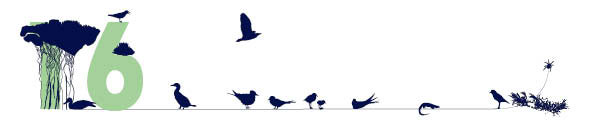Topic: Adding things
Topic type:
A guide to how to add items and topics to Kete.
Introduction
Items are individual records in Kete. They can be a variety of different types:
- Images
- Audio recordings
- Video recordings
- Documents
- Web links
- Discussion
Topics are the way to gather items together into subject clusters of related material, regardless of item type.
Add a New Topic
Topics are gathering points for drawing clusters of items together and a way to capture and craft the collective knowledge of our community.
A Topic is like an encyclopedia article; it can be anything from a few sentences to a few pages long. The difference is, that Kete Topics are built collaboratively by the Kete community. One person might write the Topic, but other people can add to and edit the Topic. Wikipedia is a good example of collectively written articles.
If you would like to know if someone changes a Topic you have written you can subscribe for an RSS feed.
Topics are used to gather together related items. An item may be linked to from one topic, many topics or none at all. In the early days of Kete there will be many thousands of items and very few topics. We need people to write topics and then link them to related images, documents, web links, audio and video items.
Select Add a new Topic from the bottom of the search result or browse page.
Choose a topic type first. A range of Topic templates have been built based on different sorts of topics. These are arranged in a heirachy from the most general to more specific. After the highest level topic, there are 5 parent topics, and a number of subtopics attached to these. Subtopics inherit the fields of their parent topic.
| General | Highest level, and most general topic |
| Person | |
| Artist | |
| Genealogy | This contains many fields about a persons parents, spouse and children. |
| Serviceman | |
| Place | |
| Event | |
| Structure | For example this could be a monument, building or bridge |
| Organisation | |
| School | Use this for educational institution from preschool to University. |
| Collection | Use this to group together a collection of records gathered by 1 person or organisation, but which may not be related by subject . |
| Publication | Make a publication topic for the title, author etc, then attach each chapter or page as a related document. |
Once you have selected a topic and clicked on the choose button, a from will appear for you to fill in. Most fields are optional, with only the first 2 being compulsory:
- Title : A few words.
- Short summary: a sentence summarising or introducing the topic.
- Description: this field can be as long as you like and is the body of the topic. You can use the Kete Text Editor tools to format your text if you like, with bolding, highlighting or italics. You can insert tables, weblinks or images
- Tags : Tags are keywords which are used to search Kete. You don't need to enter words already used in the title, summary or description. Enter as many as you like, separated by a comma. Think about who the people are, what the subject matter is, what the items or objects or places are. When was the photo taken? The more tags you enter here the more chance we have of other people finding it! This field is optional
Some templates contain many fields eg. People - genealogy. Just fill out as many fields as you have information for. When you have finished select Create and the topic you have just created will display on screen. You are now ready to add related items to this topic if you have some, or link to related items or related topics already in the database.
Link to a Related Existing Topic
Once you have written your Topic you can link it to existing Topics and Items, forming webs of related material. At the bottom of each Topic page, you will find +Link to related topic
Click on this and a pop up window will appear with a search box. Enter a keyword or two and a list of Topics that match your search will appear. Select them by clicking on the white box to the left. As each one is linked it will disappear from the list and be replaced with the message 'Topic Linked Succesfully'. When you have finished close the window.
If you are unsure whether a Topic is related or not you can go to the Topic detail page by clicking on the Topics title, and the Topic will open in a separate window. Close the window when you are finished by clicking the red cross in the top right corner.
Protecting your Topic From Changes
A primary aim of kete is that the database is collaboratively built. This means you can edit other people work and they can edit yours.
Sometimes though, you may want your work to stay as you wrote it, and not be available for editing. To do this you can save it as a pdf and attach it as a document item. Just enter a summary into the description field, rather than the full text, and put lots of useful tags to help people find your work. You could also write a really brief Topic using the publication template and link it to your document, especially if your work comprises many pages. Put each section up as a separate document and link to them from the topic.
If you intend to add a large amount of material to Kete, you could inquire about a Locked Basket by contacting the Site Administrator at the contact link on the homepage
Add a new Item
Adding any of the different Item type all happen with broadly the same process, although they each have slightly different onscreen forms to fill in:
1. Select the item type you want to add:
- Images
- Topic
- Documents
- Audio
- Weblinks.
Go to the right tab, depending on your choice above, from either the search or browse screens. At the bottom of the screen you will find a link: Add a new Image (or audio or document etc). Click on it and a template will open for you to complete.
Fill out the 3 fields:
- Title
- Short Summary
- Description
3. Browse to the file you want to upload, which must be prescanned and available . Any common file format can be loaded.
4. Complete the optional fields if can.
5. Click on the Create button.
Images
Images can be digital photographs, digital copies of photographs or digital photographs of objects or things. Any common file format can be used; jpegs for preference. Tiffs will work but they won't generate a thumbnail image in the search results. It is best not to load up large files; 200dpi is fine for internet display. Remember that many people have slow broadband or dialup connections.
Topic
Topics can be linked or related to other Topics. eg. father to son, or a Family to a sub division of their farm etc.
Weblinks
Sometimes the copyright statement of something you found on the internet forbids you from copying or saving the information. In this case you can add a weblink in Kete which will link back to the place on the internet. You will need to add the url of the web resource, instead of browsing for a file. The url is displayed in the address bar and usually starts with http://www. Instead of copying this long piece of information down you can copy and paste. Copy by right click on your mouse then selecting copy, or cntrl C. To paste it in either right click - paste or Cntrl V.
The only problem with links is the internet changes all the time, and links which worked last month may not work next month. If you can legally copy the content off into a topic or description thats definitely the best way, but often you can't and a weblink will have to do.
Documents
You can attach most common file types as documents. We have found that compressed jpegs download much faster than normal jpegs. Remember that some people still have dial up connections so make your files smaller if possible.
The documents can be a scan of the original document eg a letter or a page from a minute book. The contents of the document will not be searchable by Kete, but there are a couple of ways to help people find your document:
- Title: Write a short, specific title.
- Short summary: A few sentences summarising the contents of the document. This will display on the search results list.
- Description: This can be a complete transcript of the document if you wish, or someone else might do this for you.
- Tags: enter lots of keywords.
If you want to write your description first, please use a text editor, like Notepad, rather than Word or Word Pad. If you copy and paste from a Word document into the Description field lots of nasty formatting comes over which you can't see but which can cause havok with the display. Copying from Notepad works fine. You will find it on a Windows system under start, programmes, accessories. Don't do any formatting except paragraphs, because it will all be lost when you paste it into Kete - but you can format it in once you are there ie bold, underline, italics etc.
Documents are a great way to manage large works. Scan each small section, as in a few pages, and add each section as a separate document. Big pdfs are awful to download. Gather them all together by linking them to a Publication topic.
Video
You need to save your video clip as a simgle file, not a folder with an audio and video file. We have successfully uploaded .mpg , .avi and .wmv video.
.swf should be supported, as should macromedia director files. We recommend Quicktime as the best current format. It's well developed and stable. Microsoft have tried many times to come up with a professional level video format and for various reasons they end up back at the drawing board, thus a large amount of earlier windows formats that Microsoft abandons support for after a while.
Add a related existing Item
Kete has been seeded with about 10,000 images from the collections of Foxton and Horowhenua Historical Societies, plus many hundreds of pages of typed material our volunteers have prepared. These can be linked to Topics.
At the bottom of each Topic page, for each Item type, you will find +Link image (or documents, audio, video, web link).
Click on this and a pop up window will appear with a search box. Enter a keyword and a list of Images that match your search will appear. Select them clicking on the white box to the left. As each one is linked it will disappear from the list and be replaced with the message 'Image Linked Succesfully'. When you have finished close the window.
Tags
'Tags' or keywords are entered by the creator, and by anyone else who thinks other words should be included. Tags are hyperlinks so you can search for other items in Kete by clicking on a tag. Any variations of useful search terms can be added as a tag.
Discussion
You may have something to say about a topic or item; maybe you think it contains errors but you are not sure, or you want to add an informal comment or recollection. You can add a comment to the discussion by clicking the Add a Comment hyperlink.