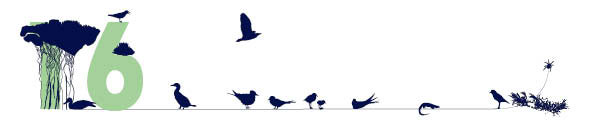Topic: Documentation
Topic type:
Documentation for site
Introduction
This site is based on the Kete software. Kete is a knowledge basket of topics, images, audio, video, web links, documents, and discussion which are collected and catalogued by the site's community.
You have successfully installed and configured Kete. This is a good time to further customise it to suit your needs.
Kete has lots of options which may seem daunting when you get started. Don't worry, you can customise a little or a lot. You can also easily change things later. Feel free to change your Kete incrementally.
Edit Included "About" and "Help" to Suit Your New Site
You will want to immediately review and edit the Terms and Conditions to fit your site. The included topic is just a starting point, please edit it to suit your needs. This is what users will have to agree to when registering.
The About basket, in Kete terms a section of the site is called a basket, is meant to contain a description of your site and its policies. It comes with starter topics for both. We recommend that you give these a quick edit to reflect your needs.
The Help basket is for your user manual. It certainly can't hurt to familiarise yourself with these and adjust where appropriate.
The default topics were originally written by Kete Horowhenua. We owe them a great big thank you for them.
The Administrator's Toolbox
Not surprisingly, the Adminstrator's Toolbox at the bottom of each page will appear if you are logged in as a site administrator. Here you will find links to add or edit fields that may appear in forms of topics or content items (extended fields), manage users of the site (site members), and setting up the various topic types and content types to use the extended fields that you have.
In addition, if you are also a technical administrator, you gain the ability to run imports or manage which search databases (Z39.50 search databases) are used. If your search records (browse/search results pages) get corrupted you may also "Rebuild search databases".
The Administrator's Toolbox is where to start if you want to manage your entire Kete later.
Extended Fields, Topic Types, and Content Types
Your Kete will contain Items and Topics. All items and topics can have extended fields attached. For topics, it is possible to build a Topic Type template for shaping content by nominating various fields to be used for that topic.
Extended Fields
Fields are used in Kete by Topics and Item types. In Kete they are used for adding form fields for a topic or item. Fields can simply be text or more powerful through use of predefined choices (including hierarchy) which can spawn searches, automatic linking of related topics, and even show location on a map. They also make the topic and item pages easier to scan for information.
Kete has a very flexible approach to fields. Where as in a library context, the use of certain fields is governed by MARC standards, Kete fields can be whatever is deemed to be appropriate to the content of the Kete. All fields can be mapped to a simple Dublin Core Metadata Element. Kete supports the Open Archive Initiative Protocol for Metadata Harvesting. Once the fields are mapped to DC Elements, Kete uses the same standards as a compliant OAI PMH repository. This means that OAI PMH harvesters (such as google) will be able to make better use of the data in your repository. Kete can also be configured to provide a full blown OAI-PMH repository.
Nominating Kete fields is not something that needs to be done completely at set up. As the repository grows, it is expected that the administrator will add more fields as required to meet the needs of the data set. The catch is that if new fields are added to the repository once a significant amount of data is added, then older records will need to be updated.
Field parameters in Kete
Label
This is the field name. It is what will display to all users.
For items this will display under the item on the item page. For topics the fields are displayed (by default) to the right in the highlight box.
Examples: Creator, Place of Birth
Description
The description displays to the administrator only on the field edit screens. These need to be meaningful to administrators only as they are not seen by the public. As such it can be left blank but is useful for keeping notes about the field if the name or use is ambiguous.
XML Element
This is where references to Dublin Core Metadata Terms are stored. At present Kete will recognize and utilize only the simple set of DC terms. The fields are currently free text but the terms should be prefixed with dc:. Acceptable terms are:
- Title (this is automatically mapped to the title or name given for each item or topic)
- Creator - dc:creator
- Date - dc:date
- Subject - dc:subject
- Description - dc:description (this automatically mapped to the description text area for each item or topic)
- Publisher (mapped to your Kete name)
- Contributer dc:contributor (mapped to the Kete user)
- Type dc:type
- Format dc:format
- Identifier dc:identifier
- Source dc:source
- Language dc:language
- Relation dc:relation
- Coverage dc:coverage
- Rights dc:rights
The most commonly mapped elements in the Kete Horowhenua, for example, are dc:date, dc:subject and dc:coverage.
Ftype (Field Type)
This is where you may say whether the field should be text or something more elaborate, like choices.
Import Synonym (Ignore)
This is used for importing data sets into Kete from Past Perfect or XML files. The import synonym is the column name in the file that matches with the Kete field.
Example
This is used to help shape the data in free text fields. The administrator can suggest the format the data can be saved in. This is suggestion is displayed in italics below the field label.
Multiple
Currently when 'multiple' is selected, instead of one text field being available for data entry, the user is presented with multiple input fields. The administrator can define how many multiple fields are displayed as part of the site settings.
Base URL:
If relevant to your ftype, this base URL will be used to create a link in the display of extended field where the entered value is added at the end of the Base URL.
Available Choices:
If relevant to your ftype, you may choose which choices (defined in Administrator's Toolbox > choices for extended fields) this field should use.
Topic Type Choices:
If relevant to your ftype, you may choose which topic type users will be able to choose from for their value.
Level of Detail Required
At this stage a full and definitive set of fields is not required. Fields can be added at any time. However it does make it easier later on if the fields are thought through at this stage. Particularly fields that will be used by multiple topics and items.
Working on fields can not be done in isolation from determining initial Topic Templates and Item Types. The initial Topic Templates you decide to build will influence the fields you require. Our advice is to think carefully about the fields you will nominate. To few, and the data will not be useful, too many and it will be onerous and clumsy to add new information to your Kete.
Topics
Summary
Topics are used to link items together. They provide the user browsing a Kete with the background information as to why various and seemingly, unrelated items, are in fact related. Topics can also be linked to other topics.
The minimum set of data that can be stored against a topic is a Title, a Short Summary (used in search results) and the Description. To enable further content shaping, topic templates can be created where fields can be associated to a topic. These templates can be built into a hierarchy, where each child template, inherits the fields form it's parent template, and extends with it's own fields.
Topics are not essential for a Kete to work. A Kete can have just items. The purpose of topics is to make it easier for other users to find content within Kete.
The Site Basket
Homepage options apply to both the homepage of the Kete (ie the root) and basket homepages. All can be configured to a have different layouts.
Name
This will be used in all links and to create the link to the basket homepage
e.g Title Adopt An Anzac, URL http://horowhenua.kete.net.nz/adopt_an_anzac
Home page Redirect
Instead of a homepage, the basket URL can be redirected to other content in Kete.
The options are:
- No Redirect (default - this will create a homepage using the homepage options)
- Search results for this basket of
- All topics
- All images
- All audio
- All video
- All documents
- All web links
- All discussion
If No Redirect is chosen there are two more options for what is displayed on the homepage
Either
- The homepage topic only or;
- The homepage topic, full details (extended fields) and comments
- The homepage topic, and full details (extended fields)
- The homepage topic, and comments
Recent Topics Options
The basket home page can be configured to included different types of displays for topics recently added to the basket.
Number of Recent Topics to display
This is a free text integer. Recommended values are 3, 5 and 7.
Display options
There are 3 display options:
- Don't display recent topics (default)
- Summaries (blog style). Displays Title and Short Summary for topic.
- Headlines (news style). Displays Title and Description (main body content) for topic.
Side bar Options
The next set of options are all for configuring the sidebar. The sidebar position, size and style are controlled by CSS. This interface does not allow the editing of these parameters, only what displays in the side bar. The order of these elements can not be changed and the order they are displayed is as per the order here.
Search
Checking this box will include a search box for this basket in the side bar. This search is restricted to the contents of the basket only. Items within a basket will show up on a standard Kete search, but from this interface, only topics and items within this basket will be returned.
Content in Sidebar
Any content entered into the HTML editor will be displayed in the side bar for the home page. This can include images, tables and links. However javascript or forms can note be embedded.To enter no content, leave the editor blank.
Selected Image
Displays a thumbnail image from the basket. Clicking on the thumbnail links to the image details.
There are 3 options:
- No image (default)
- Latest
- Random. If random is selected, this will generate a slide show of images from the basket.
Archives
Two options
- Don't display (default)
- By type. This provides a link to the search results for each Item type and gives a count of the number of items in the search results
For example:
- Topics (1,200)
- Images (10,839)
- Audio (66)
- Videos (8)
- Web Links (88)
- Documents (652)
- Discussion (10)
Tags
This displays tags used within the basket. The tags are links to search results of items that use those tags. There are several sub options.
Number of Tags
This sets the number of tags to be displayed and is a free text integer.
Tag Display
Two options:
- As categories - in a list form
- As a tag cloud - where size and boldness of text indicates size of collection
There are a number of other options for baskets that are not yet covered in this topic. Again, check Kete.net.nz for further information.
This Topic (Site Homepage)
Lastly you will want to edit this topic using the edit link below. You can also replace it, either with another topic or by redirecting users to results for all topics, images, audio, video, web links, documents, or discussion via the site basket edit page.
Credits
This topic was rewritten by Walter McGinnis at Katipo Communications for Kete 1.2. Walter and Russel Garlick at Liblime composed the original.